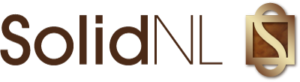SolidLinks App
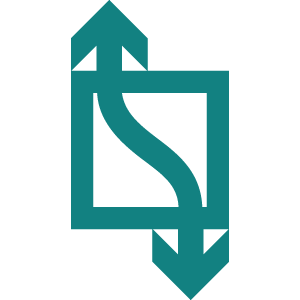
SolidLinks is a free app that enables you to maintain a list of links and make those available on your SharePoint pages. You can easily edit the design of the list, so it fits well with the rest of the page. You can add multiple web parts to your page and configure them individually. Configurations include which categories to show in the web part, the type of view (tile, side view, accordion), number of links, etc. In some views users can configure their favorite links, which will be retained after the visit.
FAQ – Installation of the SolidLinks app
Can I have multiple web parts on the page with different links and/or views?
Yes you can! Multiple web parts can be added and configured. By configuring a different set of categories you can show different links in each web part.
Please note here that the favorites selected by the user are used by all Solid Links web parts on the page.
Do I have to use the installed lists "Links List" and "Categories List"?
No you don’t. If you have different guidelines for using lists in your environment for example, you can easily rename these lists or create new ones and configure the web part to use these lists.
Bear in mind that, if you create your own lists, they should contain exactly the same columns and lookups as the original ones.
Why is there already data in this list?
We think this gives you a quick start on how to use this app. But of course you are free to modify or remove this data.
I need to comply with a certain color scheme. Can that be done?
Sure! Links and category colors can be configured in the lists. You can use simple text (blue, grey, white) or HEX color codes (i.e.: #ffd9cc).
Also, via the web part configuration you can apply colors to certain elements, like the side view button font- and background color.
What is added to my page when I add the web part?
This app is built with the SharePoint Framework (a.k.a. SPFx). This means the web part is first class citizen on the page. No “iFrames” or “app subwebs”, just html and fully responsive. And therefore, fast!
How are the links stored?
If you view all site contents after the installation, you will see two lists:
– Links list: this holds the links itself. In the “All items” view, you will be able to pick a cool icon via the Edit button in the IconName column. Each link can be assigned to categories.
– Categories list: this list holds the categories. In the web part you can configure which categories to show.
FAQ – About the SolidLinks app
Are there really no costs for using this app?
That is true indeed. This app is free for you to use. No catch!
Do you track my stuff with this app?
Nope. We’re not tracking anything. Not only because we aren’t interested (no offense :)), but it’s also too much of a hassle with the current privacy laws. Speaking of which: you can check our privacy policy here.
Why did you make this app?
We believe M365 should be fun and easy. We try to support this by developing much asked for functionality not offered by M365 itself.
And of course, if you have M365 related development projects feel free to contact us! We will be glad to assist you in your custom development M365 project. You can contact us at info@solidnl.nl.
Do you provide any support?
We will try to help you the best we can, but we do not offer formal support for this app. For further information please contact us at info@solidnl.nl
I miss some feature(s) in this app
Let us know! We might add it… Just send your suggestions and requests to info@solidnl.nl
FAQ – Office/SharePoint store
I don't see the app listed, or I don't see the store.
The store could be disabled in your environment. The best thing to do is check with your tenant administrator.
Is it safe?
The web part runs in the so-called “context” of the user logged in. If this user does not have permission on the Links- and categories list, no data will be shown. In short: this app obeys the SharePoint permissions all throughout.